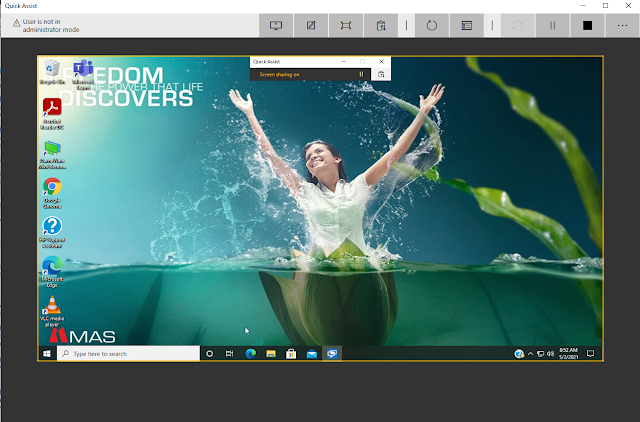First of all if you didn't install the Samba, please use the below command to install it.
sudo apt update
sudo apt install samba
And you can check it whether it install or not using the below command.
whereis samba
If it successfully install you can get the some output related to the Samba, if not there is no output to visible.
Before config the Samba in your Linux environment, please backup your previous Samba configuration file if you already have the some Samba sharing settings. if not you can start it as the fresh configuration.
Please use the below command to backup the already having Samba configuration file.
sudo cp /etc/samba/smb.conf /etc/samba/smb.conf.orig
As a second step please create the folder you want share using the Samba,
mkdir /<path>/<FolderName>/
Now we can assign the permission for folder.
sudo chmod -R 0775 /<path>/<FolderName>
If you want you can check the permission using below command.
sudo chown -R nobody:nogroup /<path>/<FolderName>
Finally we need to configure the directory as a share using Samba configuration file.
sudo nano /etc/samba/smb.conf
It is locate the above path and you can open it using the above command.
Please add the below settings to the configuration file.
[FolderName]
comment = FolderName
path = /<path>/<FolderName>
public = yes
writable = yes
guest ok = yes
browsable = yes
read only = no
force user = nobody
Then press "Ctrl-O" to save it and "Ctrl-X" to exit from the nano text editor.
After that we need to restart the Samba and please use the below command to restart it.
sudo systemctl restart smbd
or
sudo service smbd restart
Now you can access it from your Windows or Linux environment using the below commands.
Windows,
\\ip-address\<FolderName>
Linux,
smb://ip-address/<FolderName>